With the relaunch of Hostwriter’s website as a web application, we’ve made it easier for you to access the platform when you’re on-the-go.
You now have the ability to add our app icon to the home screen of your mobile device. After adding the icon to your screen, you’ll be able to simply tap it and go directly to the Hostwriter website.
We’ve put together some handy instructions with screen shots for you below. If you’d prefer to watch videos, check out our instructional videos on YouTube for Android or Apple devices.
For Android devices:
- Go to your browser on your device and visit the Hostwriter website’s home page. Tap the icon with three lines at the lower right of your screen.
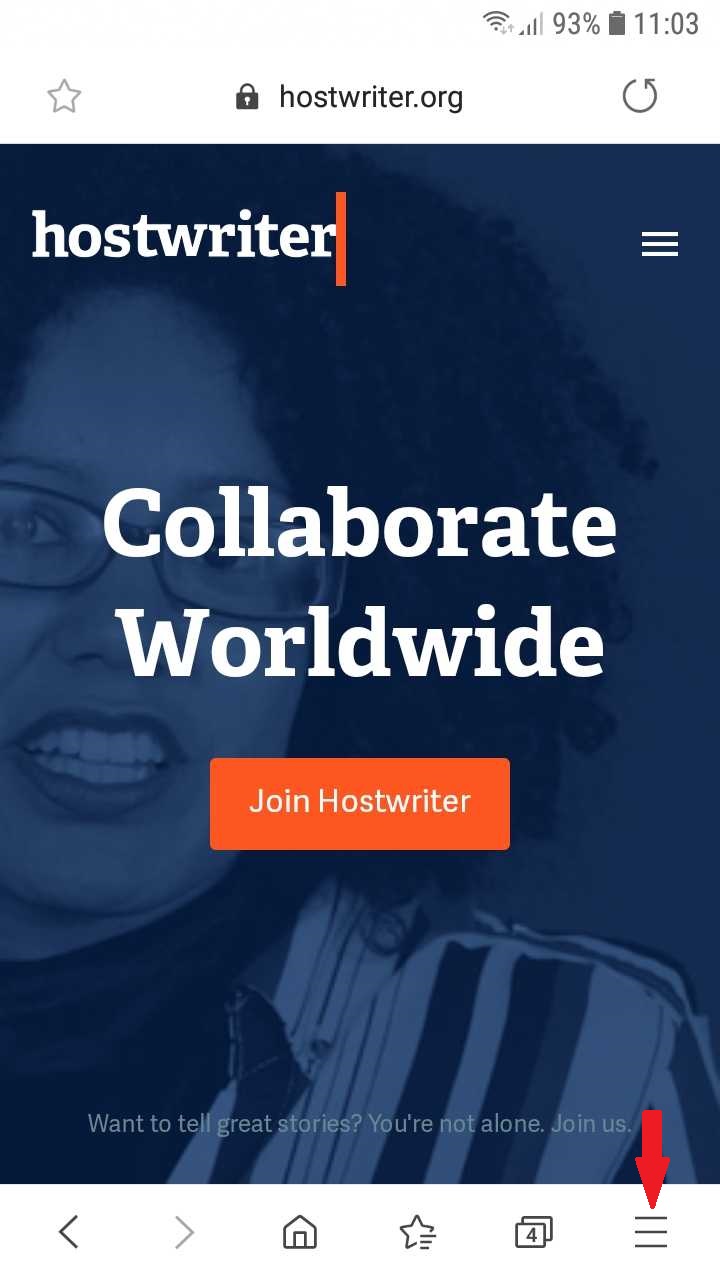
- Next, you will see the following menu. Select the “+ Add page to” option.
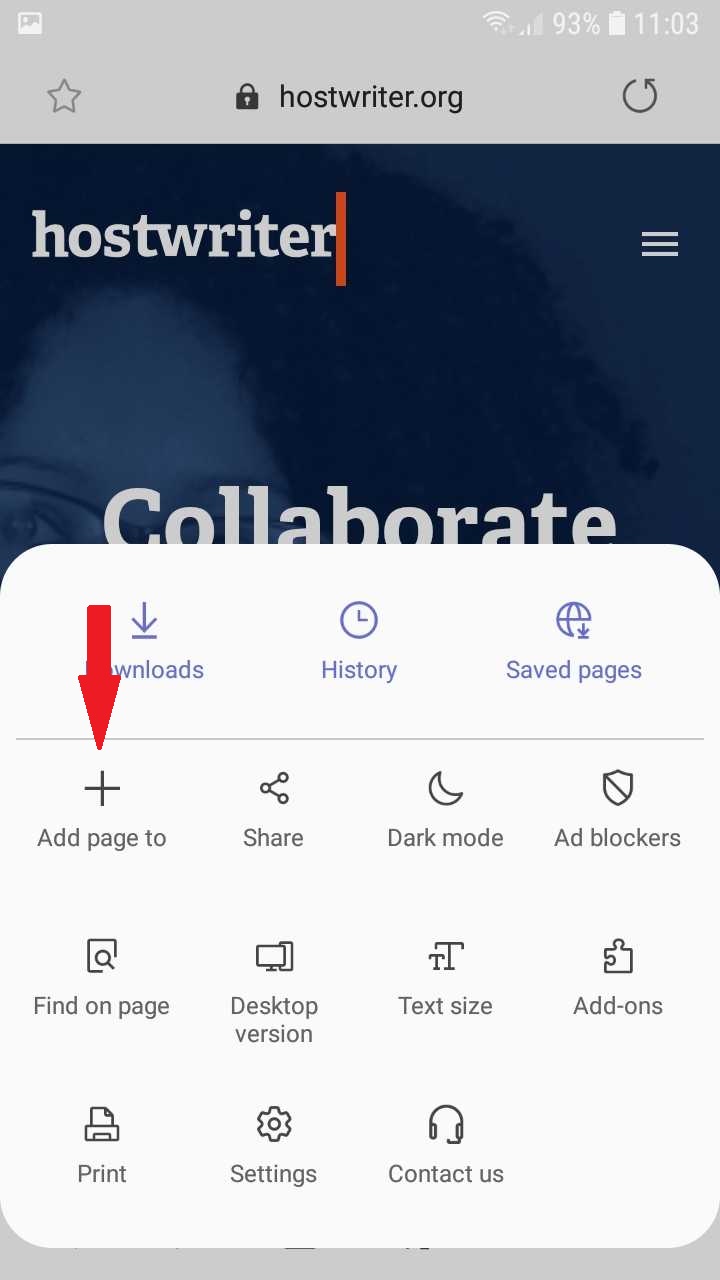
- Next, you will see the following popup screen. Select “Home screen”.
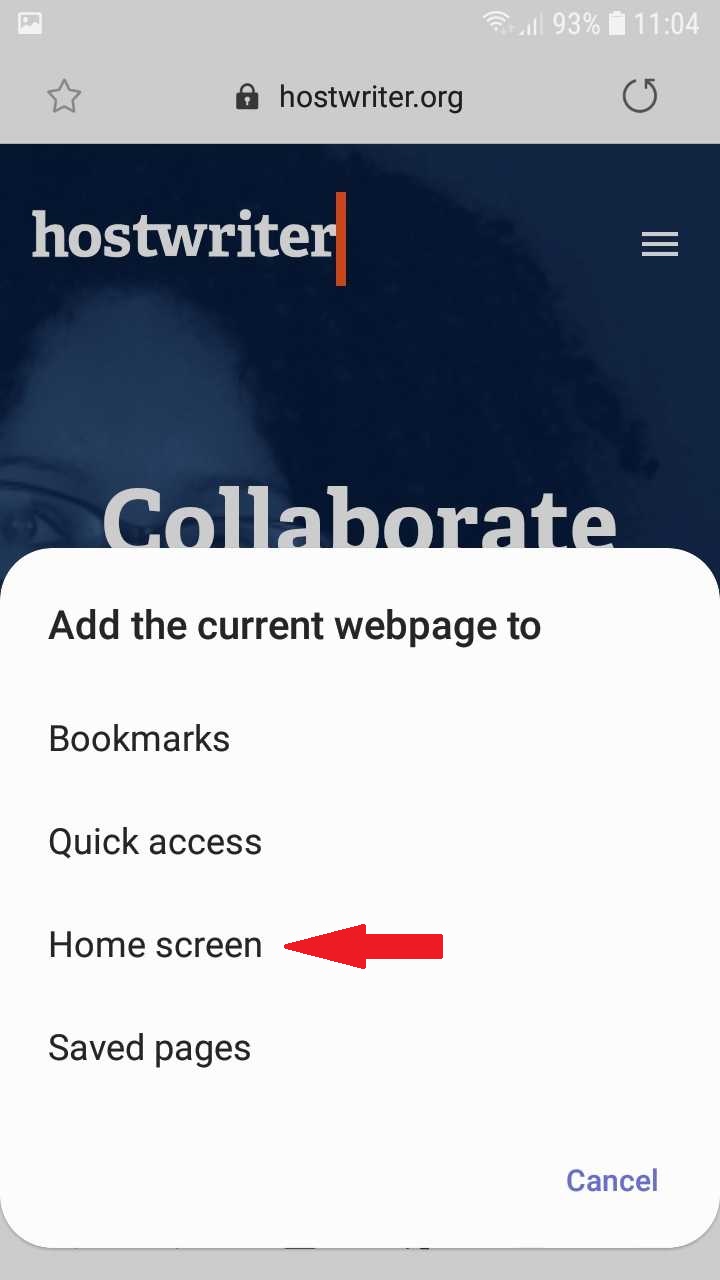
- You’ll then see the following popup message. Tap “ADD”.
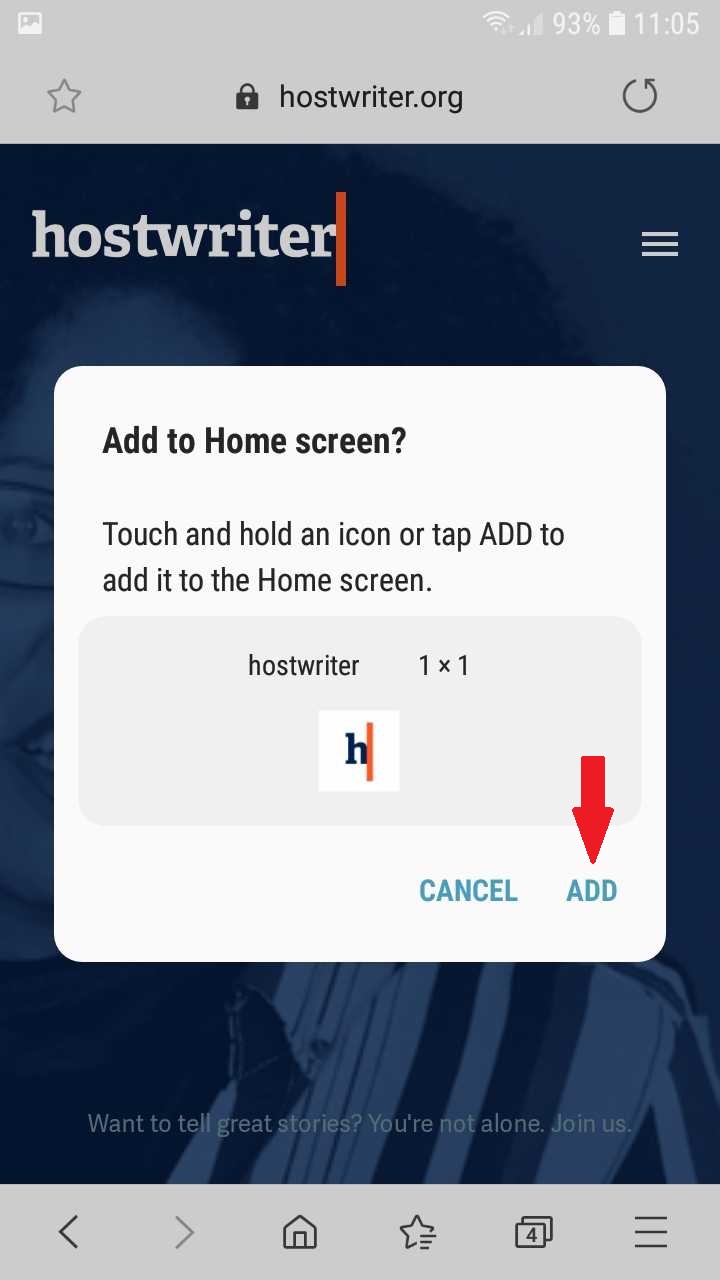
- After you tap ADD, the icon will be added to your home screen. Looks great, doesn’t it? Now you can just tap that icon whenever you want to visit the Hostwriter website!

For Apple devices:
- Go to your browser on your device and visit the Hostwriter website’s home page. Tap the icon at the bottom center.
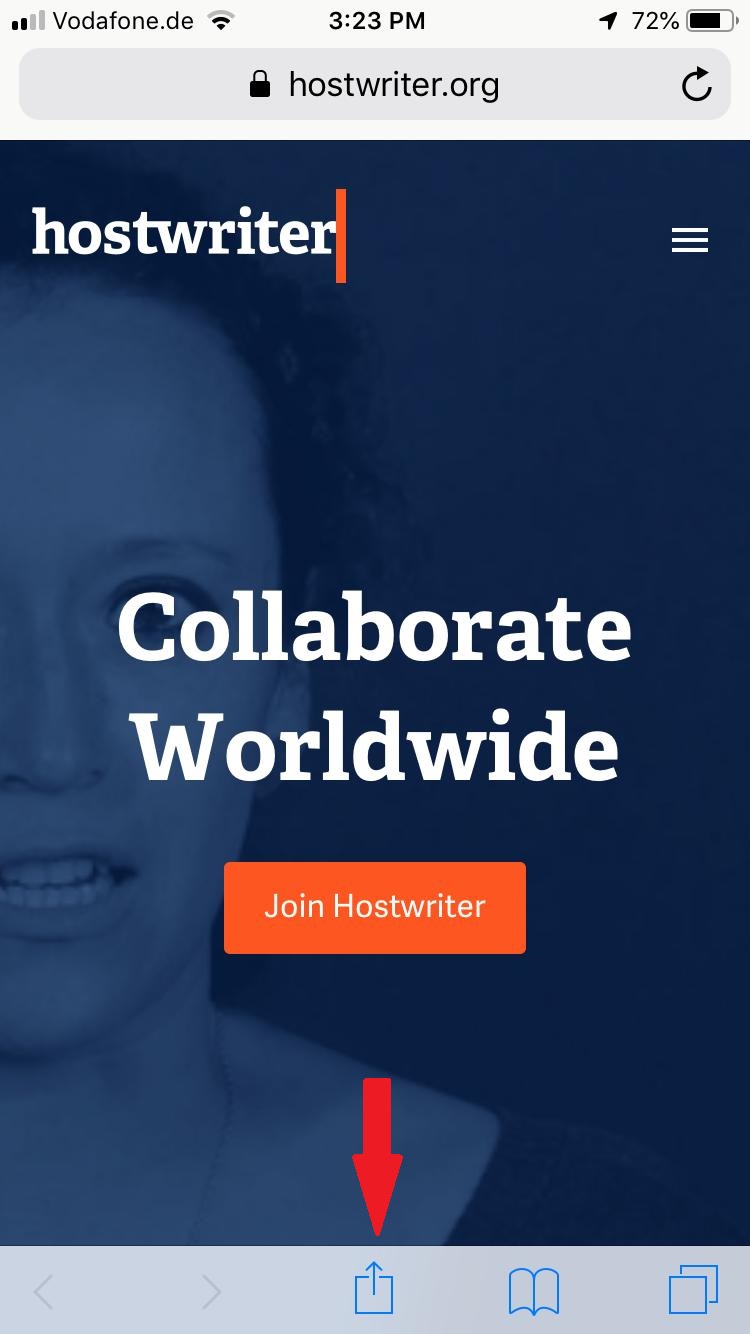
- Then, you will see something like the following popup screen. Tap “Add to home screen”.
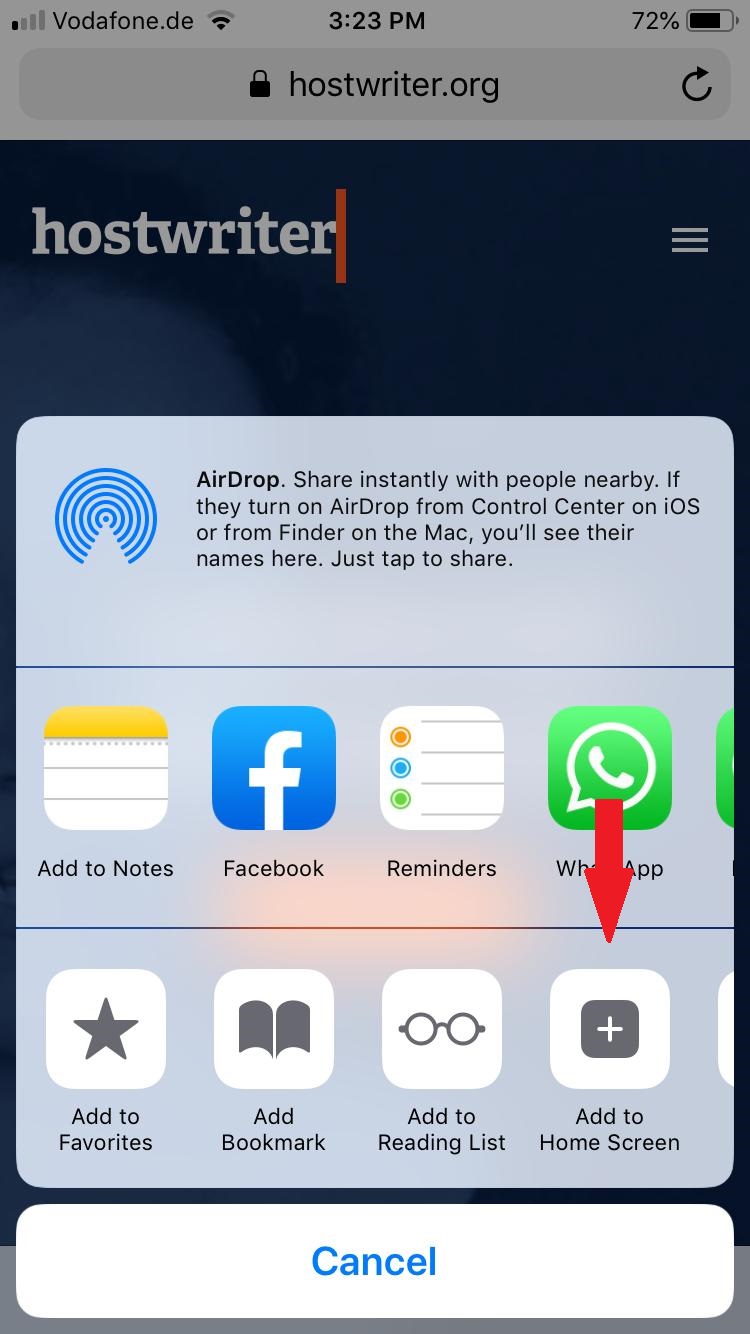
- You will then see the following popup. Tap “Add” at the top right.
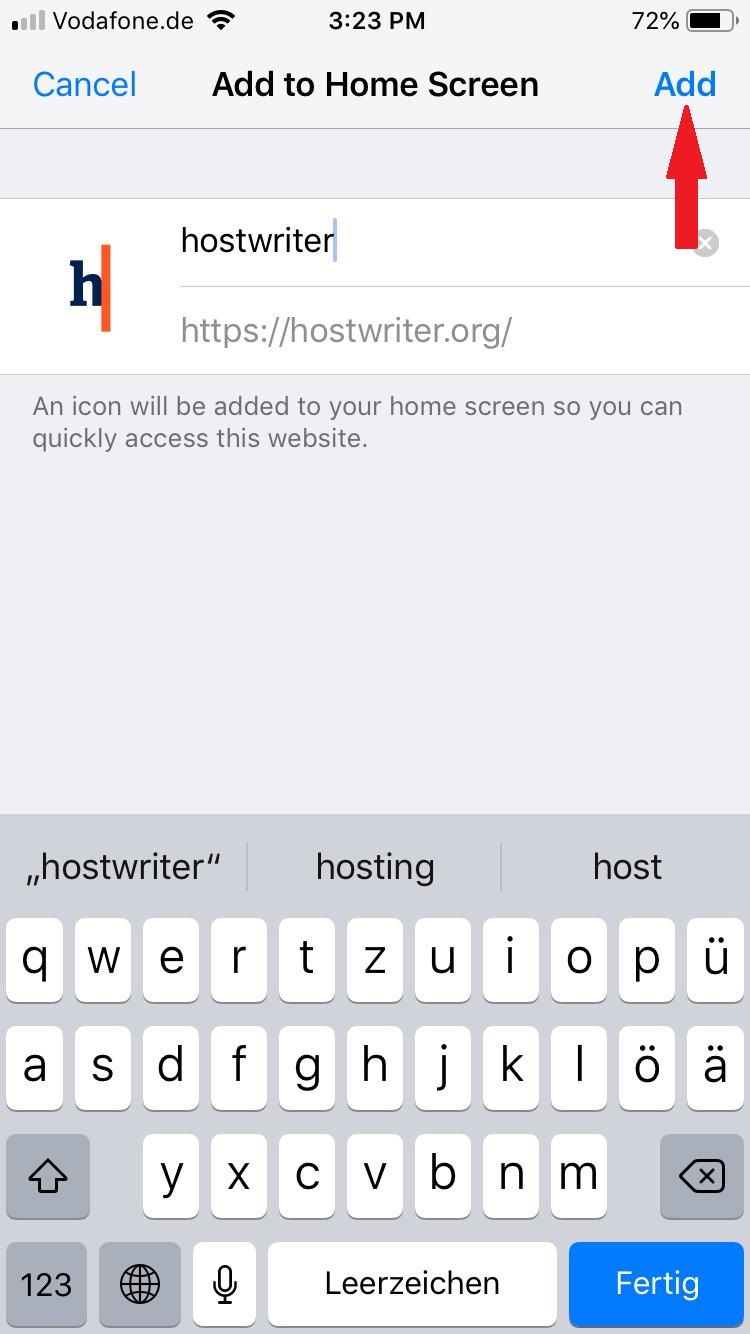
- After you tap “Add”, the icon will be added to your home screen.
That’s all there is to it. We hope you will enjoy this new, easy way to access the Hostwriter platform when you’re on-the-go!